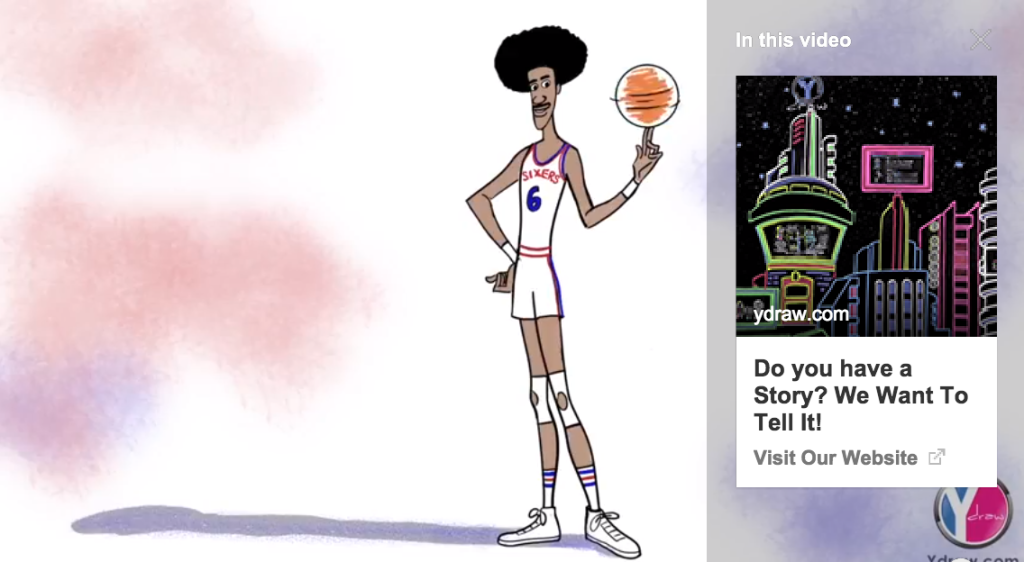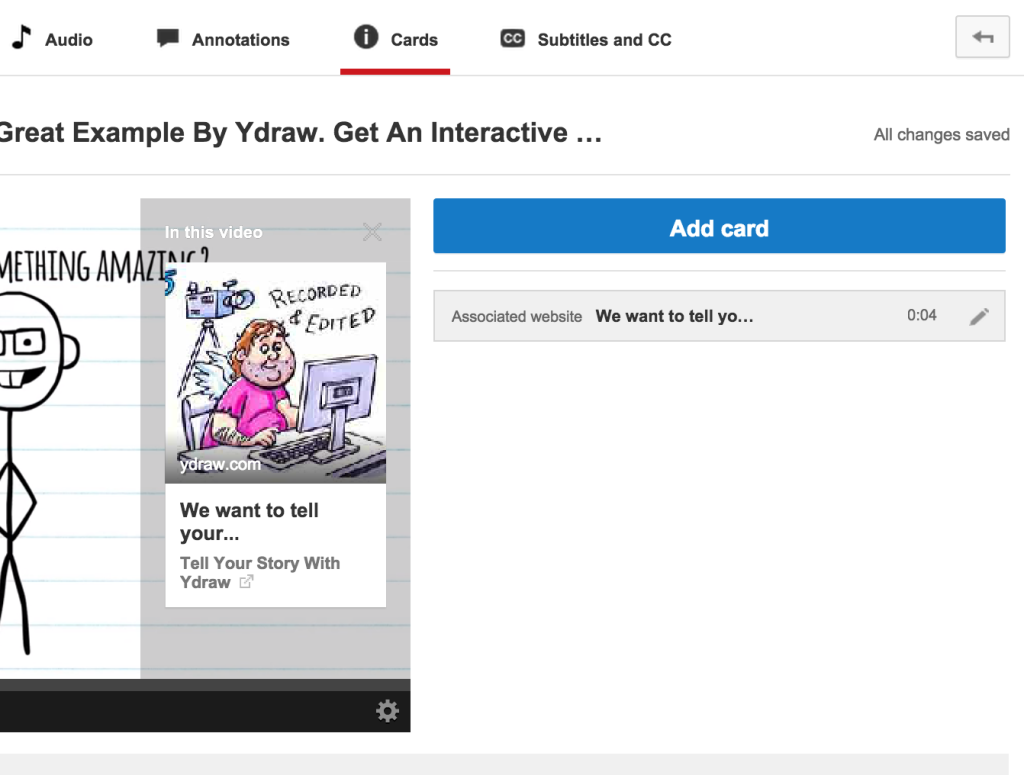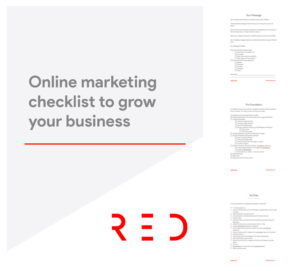The all new and ever exciting YouTube Cards.
It first started with annotations, spotlights, labels, quotes, fundraising and now we have the all new YouTube Cards.
This is a new feature that just came out this week. It might have been this morning March 17th 2015. I’m not really sure. All I know is that I am excited to get it implemented on all my videos.
Here’s how they work.
When you enable cards you are allowed to add a new layer of interactivity to your YouTube Videos. A card can be applied to each video individually and work on Mobile Device.
Did you get that?
Now there is a way to drive traffic with mobile devices. You see…Annotations did not work with mobile, now you can use a card and it works great on mobile devices. This is big!
Make sure to provide a destination URL from a list of eligible sites. When I say eligible sites I mean a site that is linked to your Youtube Channel.
Remember that a YouTube channel should be an extension of your website.
You can see what a YouTube card looks like by watching the YouTube video below. There is a little i in the upper right corner. That is a YouTube Card
How YouTube Cards Work
A simple little teaser or i is shown at the designated time that you select. It will only show for a couple of seconds before it shrinks back into a little i image. If a viewer click on the icon, your card or cards will pop up. Like this…
YouTube cards are created to help drive traffic to your designated website or you can send them to a different video. I’m telling you, that YouTube is getting better and that every company needs to focus on their YouTube channel.
Over time the system is going to evolve and YouTube is going to get better and better. The more traffic they can generate the higher the ad spend. It’s a win win for business owners and YouTube
Types of YouTube Cards
When setting up your YouTube Cards you will notice there are a couple of options.
1. Associated Website Card – This is my favorite because I am all about driving traffic to a landing page. One that is set up to capture a lead. If you do not know how to link your website to your YouTube channel I will direct you to this link https://support.google.com/youtube/answer/2887282
2. Fundraising Card – Create a YouTube card that will send your viewers to your Fundraising campaign. This is a great way to send traffic and raise money for your fundraising campaign. There are certain whitelisted fundraising sites that google will allow you to drive traffic to. You can check out the list here. https://support.google.com/youtube/answer/6083754
3. Video or Playlist Card – If you want to drive your traffic to another video, you can use the video card. You can also link to a Playlist if you would like.
4. Fan Funding Card – I do not care much about this one.
5. Merchandise Card – A Merchandise card is a lot like the Merch Annotation. It give you a way to promote or sell your Merchandise directly from the Video.
How To Set Up Your YouTube Card
1. Visit your Video Manager
2. Click on the pencil to edit or video
3. Click on Card and enter a valid URL.
4. Create a custom picture or use one that YouTube suggests
5. Add the Card
So there you have it. Now get out there and start using your YouTube Cards. Note…that YouTube card performance does show up in your YouTube Analytics.
If you have any questions about YouTube Cards, please contact us.